Our partners
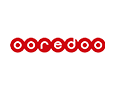















Call +95 9 959740020 now. We'll help you find internet & TV deals in your area.
Compare the MYANMAR's best internet service providers and plans near you.
Wireless WiFi networks use the 2.4 and 5 GHz bands. Which of these bands has the upper hand if you are looking for the highest possible throughput in order to cover your home with a wireless signal?
Discover the main differences and find out which band will offer you better throughput in practice.
WiFi internet over obstacles
It is necessary to realize that the basis of reliable wireless internet signal coverage is always a quality router, and nowadays it is best to support dual operation of the 2.4 GHz and 5 GHz bands. Such routers include a premium WiFi router, which is additionally equipped with four antennas. Get it for free with our fastest internet at home.
Regardless of the WiFi router, you must always take into account in a normal household that the signal must overcome a number of obstacles. These include walls, doors, glass surfaces and furniture. If possible, try to clear the path of the signal and position the router so that there are as few obstacles as possible in the path of the signal propagation.
2.4 and 5 GHz band throughput
The 5 GHz band offers many benefits. First of all, it does not expect interference from other devices. Operation in the less disturbed zone is more stable. As for the permeability in the apartment, the whole issue is a bit more complicated. The throughput decreases with frequency and the usable range, and therefore 5 GHz does not reach the distance of as much as 2.4 Ghz in the apartment. It is also more prone to attenuation when passing obstacles.
It's a rather unpleasant surprise and one of the major shortcomings of 5 GHz. A band with a higher frequency can be faster if you do not put obstacles in its way. However, if the signal has to pass through a wall, for example, paradoxically, the 2.4 GHz band may be paradoxically faster. Of course, it always depends on many factors. Both the layout of your home and the overall interference of the band play a role.
The solution is dual operation
Why rely on one band when you can enjoy the benefits of both bands at once? A router supporting dual operation, ie 2.4 and 5 GHz, allows you to connect devices so that you achieve the highest possible transmission speed, throughput and connection stability in any situation. The result will be fast wireless internet for all the devices you have in your home.
Modern Wi-Fi routers usually operate on two different frequencies. Faster data transfer for download (data download) and upload (data upload) is in the looser band 5 GHz. This connection is trouble-free, especially when transmitting over short distances and under optimal conditions.
What band to use?
However, at 5 GHz, unwanted interference can occasionally occur, especially where there are obstacles in the signal path. Then it is often the best solution if you use the 2.4 GHz band, because it allows easier signal penetration through possible obstacles, although it is significantly slower.
A possible variant is also a double variant of signal transmission
A large number of modern routers can easily transmit a signal simultaneously on both of the above-mentioned frequencies, so you can select the desired frequency on the receiving device. You do this either manually or the device automatically chooses the variant that offers a better connection in a given situation. If you have decided to set up your own wireless network using a router, try to place it so that the reception is as good as possible and is not disturbed by anything if possible. You can connect more devices on different frequencies.
How is the frequency changed at the router?
If you experience frequent outages of your home wireless network or a slowing down your internet connection, the solution is to change the broadcast frequency and channel of your Wi-Fi network. Instructions may vary by manufacturer, however, the procedure is usually similar to the following:
Connect to modem administration through a browser. Enter 192.168.1.1 in the address bar of the browser, or the IP address from the manufacturer's instructions.
Now enter the password you chose when setting up the modem for the first time. If you did not change the password, enter the numeric PIN, which can be found on the label at the bottom of the modem in the Settings Password field.
Other routers can also interfere
Because the use of wireless routers has become very widespread, neighboring networks can interfere with each other. In locations with a high density of Wi-Fi networks, you need to find a less disturbed frequency and a free channel, or use a cable connection for some devices (such as a desktop PC) that is not guaranteed to be disrupted. Also keep in mind that a modern dual router can solve similar problems on its own - it will automatically find a suitable channel. The best channel is the one with the fewest other Wi-Fi networks.
For many users, setting up a home wireless network ends by turning on the WiFi router.
This is often really enough, but if you want to increase connection security and take advantage of advanced features, you need to pay more attention to the settings. Here are some handy tips on how to set up a WiFi router and a home wireless network.
How to change WiFi password and network name?
One of the most common requirements is to change the password to WiFi. There can be many reasons, from the fact that dictating the password "0Bsr3lRvwQ563gf" to someone is impractical, to trying to increase the security of the entire network.
Changing the password to WiFi is done by default in the main settings of the router. If you decide to change your wireless network password, you must do so through a device (such as a computer or laptop) connected to the WiFi router. Type the IP address of your router in the address bar of the Internet browser and confirm. You can find the default IP address of your router from the manual, or via the control panel / system preferences. After loading the entered address, the login dialog will be displayed. You will find the login name and password again in the manual. In the case of factory settings, the name is "admin" and the password is "admin".
After logging in, you will see the administration of the router itself. Modern routers, including our premium WiFi router, have a very clear offer. Finding your password settings shouldn't be difficult for you. You can also directly change the network name and administrator login details in the settings. We always recommend that you read and check everything before saving the settings.
How to set parental lock?
Do you want to protect your children from dangerous and inappropriate sites on the Internet? Advanced WiFi routers have a parental lock, which allows you to create lists of blocked sites. You have complete control over what users can and cannot visit when using a WiFi router.
In addition to the parental lock, some models offer advanced management for individual users. For example, you can set the maximum amount of transferred data and other connection rules. You can also find parental lock and advanced functions in the router administration. Some manufacturers offer free smartphone apps to increase the convenience of your setup. Just install and connect the application. You then control the router's functions directly from your mobile phone.
WiFi router and network settings when troubleshooting
Knowing the options for setting up a WiFi router and a home wireless network is useful when solving connection problems when your router is not working 100%. A typical example is WiFi channel retuning due to an unstable connection.
A few minutes for safety
Feel free to familiarize yourself with the configuration options. In practice, this is not complicated and even a less experienced user can change the settings. In a few minutes, you can significantly increase network security and start using your router to the maximum.
You are on vacation and suddenly you realize that you need to do something on your home computer. It may sound like an unfulfillable wish, but with a public IP address and the right procedure, you can do it without deep computer knowledge.
Do not underestimate the remote control of your computer
It might seem that controlling a computer remotely over a remote desktop is the prerogative of a few developers and computer enthusiasts, but the opposite is true. In many cases, even a completely normal user will appreciate the ability to control a computer in this way. Once connected, you will not have a problem using the programs installed on the remote computer. You also have the ability to work with other files and do everything as if you were sitting in front of a computer. Remote Desktop can become a secure access for you to personal data or the control panel of your smart home.
How to connect to a computer remotely?
Many programs handle the Remote Desktop feature. You definitely don't have to settle for just an official program from Microsoft. There are free applications available, including those designed for smartphones with iOS and Android. The basis is that remote access, including the rights of individual users, is allowed on the computer to which you want to connect remotely. If the computer should be turned off (asleep), you will still have settings from the control panel. As part of the network hardware settings, select the option to allow the device to wake the computer remotely.
You need a public IP address to connect away from home
The moment you want to connect to a computer outside your home, you need a fixed public IP address. It is charged a large amount by many providers, but you can get it for best possible price from Vnet.. Customers of the company's guaranteed internet (DIA) connection and customers who use a tariff from 50 Mb / s or their monthly payment is min. 60000 MMK and preferred a public IP address to a free WiFi router. It is not possible to connect to a computer remotely without a permanent public IP address.
Remotely not only to the computer
A free public IP address is also an advantage, as long as you want to control more remotely than your home computer. You can also use access from anywhere with a network drive or camera system. Nowadays, you don't have to manage a remote computer only from another computer, but also from a mobile phone or multimedia tablet. Do not hesitate to use the function of controlling a computer remotely over the Internet. You will quickly be convinced that having a public IP address is very convenient and surprisingly simple. In the end, there is only one piece of advice left. Before you go somewhere far away from home, carefully test the entire connection and control of the computer, including the required activities. It would be a shame to find out over time that something is not working for you due to a small error in the settings.
Did you come across the acronym DNS while surfing the Internet and you have no idea what it means?
Complete your technical knowledge and look at a simple explanation. Find out why this acronym is so important to the Internet.
From numbers to a domain
DNS stands for Domain Name System and is a protocol that translates website domain names from the cluttered (numerical) form used by the machine to a so-called "domain name" - the name you see in your browser and enter when you want to enter the page.
If you want to get a picture of how this whole process works, you can compare it to a phonebook on a mobile phone. Remembering phone numbers is certainly more difficult than remembering the names of the people you want to call. Therefore, you can search the list by name. However, the phone then dials a specific number.
DNS works very similarly in layman's terms. The task of the DNS server is to find out the numeric address (IP address) that is hidden under this name according to the domain name entered by the user and to "dial" it. This will take you to the desired page.
Hierarchy in the world of DNS
IP addresses are expressed in two ways. Older 32-bit notation (IPv4) contains dot-separated numbers (11.111.11.111). The newer IPv6 notation consists of a combination of numbers and letters separated by colons.
However, finding and assigning the correct IP address is not nearly as easy for the DNS protocol as it is for assigning a name to a number in the phone book. The DNS system works hierarchically and can be imagined as a tree. During the transfer, the protocol starts with 13 so-called root servers from the world, from which the nearest one can choose. It then proceeds from this server to the lower-order servers until it obtains an exact response - that is, an IP address.
Buffering DNS server
To speed up the whole process, special DNS buffer servers have been created. These are available from your ISP or your modem. The IP addresses of the visited pages are stored here, and therefore the protocol first queries this buffer server.
DNS solves much more
When the DNS protocol was created in 1983, it was intended only for the above-mentioned purpose. That is, for translating website IP addresses into domain names. Later, however, he was assigned other functions. These apply to e-mail, for example. Currently, DNS servers serve as a specific database of network information.
Do you have your own wireless network at home and really want to make the most of it?
In that case, of course, it is necessary to purchase a quality router and carefully resolve its location. If you choose an unsuitable place, even a really top-notch device will not be able to perfectly cover the home, but at the same time little is enough. Read on to find out how.
When you have no experience with a wireless network
Today, more and more households operate their own wireless network. If you are dissatisfied with the signal quality after installing the device, it may not be a bad signal or a faulty router, you may have simply chosen an inappropriate location for the router. The general rule is that the router should be located in the middle of the area you want to cover with the signal. However, you should also take into account possible obstacles that will weaken the signal or practically not let it go at all. Placing the router on the ground can sometimes seem practical and not disruptive, but it is often not appropriate.
Instead, place the router somewhere on the furniture so that it is at eye level if possible and does not dust it. This is because the transmitted signal propagates approximately in the direction of the cone shape, and therefore any obstacle can have a negative effect on its quality. Of course, direct visibility between the transmitter (router) and the receiver (laptop or other device) is ideal.
Possible sources of interference
There should be no televisions, speakers, microwaves, refrigerators or other electronics in the immediate vicinity of the router, as this could cause signal interference. Of course, strong walls are also an obstacle.
Therefore, you must choose the location of the router according to the specific layout of the apartment. A lesser-known fact is that in addition to walls and walls with metal fittings, a problem is also a mirror or even an aquarium, which can completely reliably shield the router and prevent the signal from propagating in a certain direction.
If you require a good signal even in problematic places
If it is a large apartment or multi-storey house, you can try to place the router just for testing in various places and check what is the availability and strength of the signal where you will most often need to receive it. If you use multidirectional antennas that emit a signal in a circle, the result may be significantly better.
Of course, it is important to use a really good router, which is a certain investment, but it will definitely pay off. If you want to save on a router, consider our offer, which brings you a premium router for free with the fastest tariff. In very problematic places, two routers are a possible solution, so you can also cover the garden, workshop, garage and other spaces.
Compare the MYANMAR's best internet service providers and plans near you.