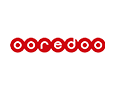6.5.2020 | How and why to change the frequency of Wi-Fi?

Modern Wi-Fi routers usually operate on two different frequencies. Faster data transfer for download (data download) and upload (data upload) is in the looser band 5 GHz. This connection is trouble-free, especially when transmitting over short distances and under optimal conditions.
What band to use?
However, at 5 GHz, unwanted interference can occasionally occur, especially where there are obstacles in the signal path. Then it is often the best solution if you use the 2.4 GHz band, because it allows easier signal penetration through possible obstacles, although it is significantly slower.
A possible variant is also a double variant of signal transmission
A large number of modern routers can easily transmit a signal simultaneously on both of the above-mentioned frequencies, so you can select the desired frequency on the receiving device. You do this either manually or the device automatically chooses the variant that offers a better connection in a given situation. If you have decided to set up your own wireless network using a router, try to place it so that the reception is as good as possible and is not disturbed by anything if possible. You can connect more devices on different frequencies.
How is the frequency changed at the router?
If you experience frequent outages of your home wireless network or a slowing down your internet connection, the solution is to change the broadcast frequency and channel of your Wi-Fi network. Instructions may vary by manufacturer, however, the procedure is usually similar to the following:
Connect to modem administration through a browser. Enter 192.168.1.1 in the address bar of the browser, or the IP address from the manufacturer's instructions.
Now enter the password you chose when setting up the modem for the first time. If you did not change the password, enter the numeric PIN, which can be found on the label at the bottom of the modem in the Settings Password field.
Other routers can also interfere
Because the use of wireless routers has become very widespread, neighboring networks can interfere with each other. In locations with a high density of Wi-Fi networks, you need to find a less disturbed frequency and a free channel, or use a cable connection for some devices (such as a desktop PC) that is not guaranteed to be disrupted. Also keep in mind that a modern dual router can solve similar problems on its own - it will automatically find a suitable channel. The best channel is the one with the fewest other Wi-Fi networks.